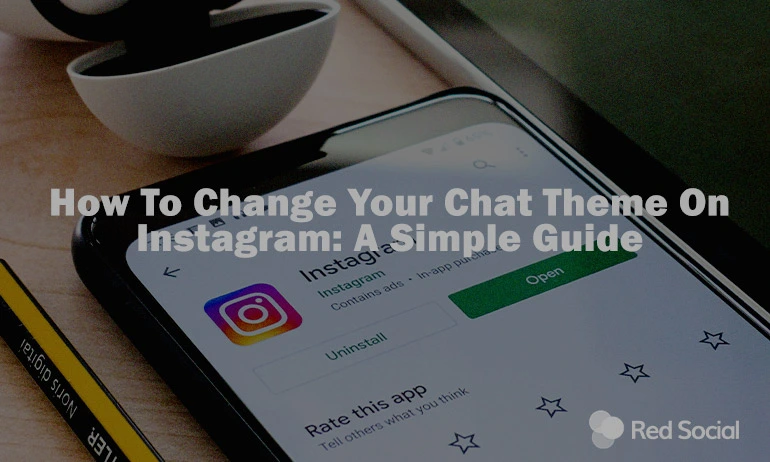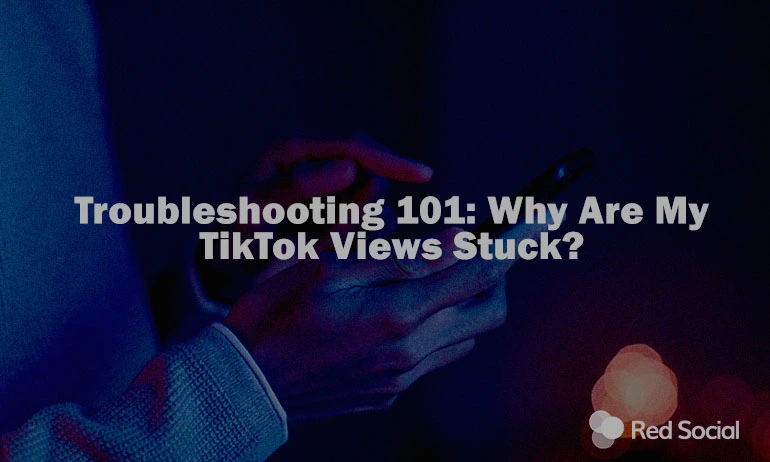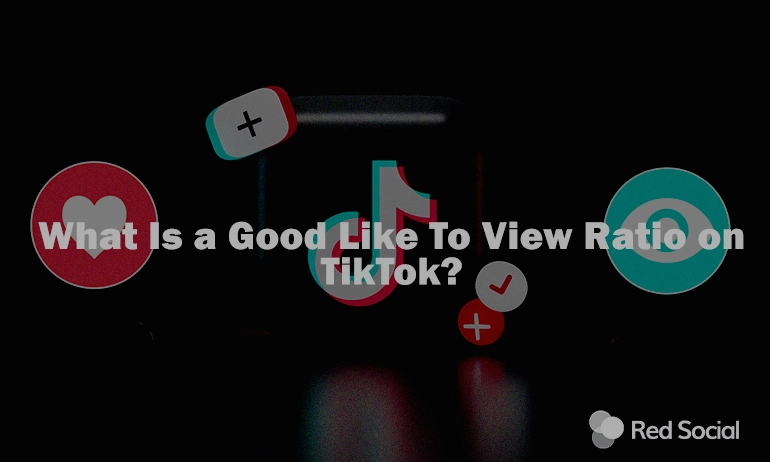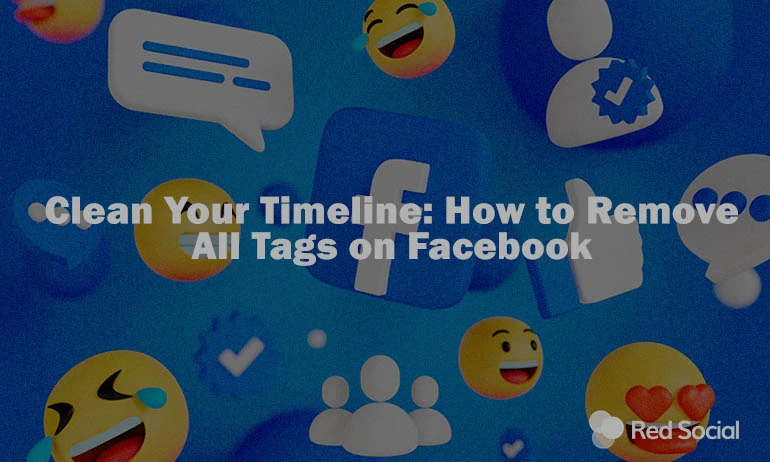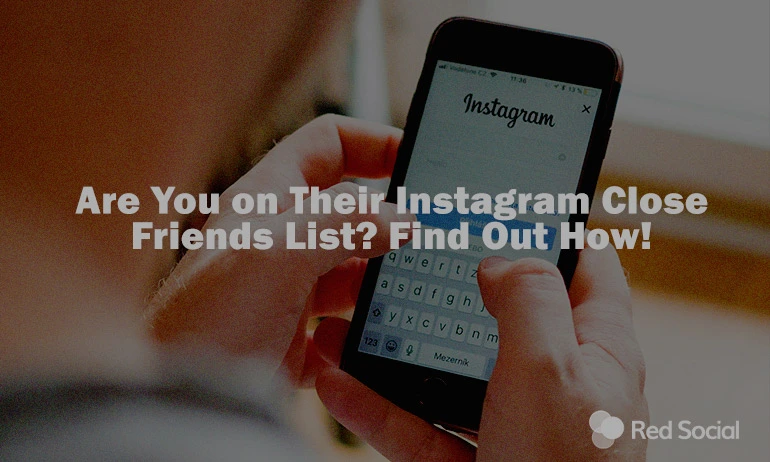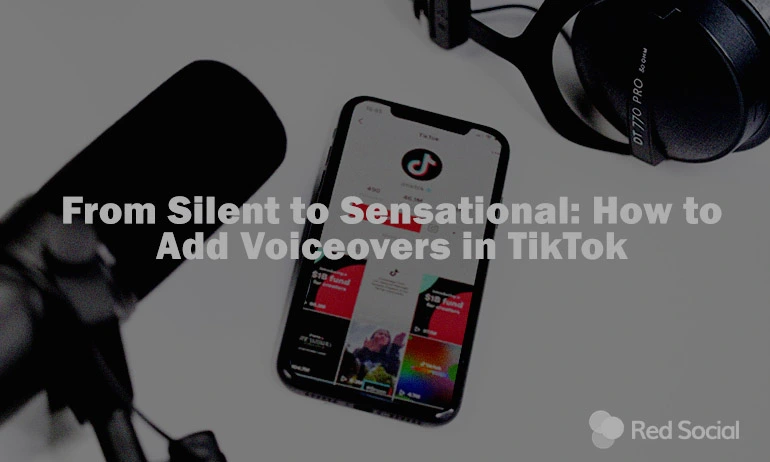Instagram’s chat themes offer an exciting avenue for personal expression and visual flair in our daily communications. This guide focuses on how effortlessly you can transform your Instagram Direct Message (DM) experience by personalizing your chat themes. Whether seeking to reflect your personality, mood, or just adding a touch of creativity to your conversations, learning how to change your chat theme on Instagram is not just easy; it’s also a fun process that allows you to make each interaction distinctively yours.
With a few taps, you can dive into a world of colors and patterns, turning each chat into a more engaging and visually appealing space. Let’s delve into the steps that will lead you through this journey of personalization, ensuring your Instagram chats are not just conversations but extensions of your personal style.
What You Need Before You Start
Ready to spice up your Instagram chats? Let’s get a couple of things straight first. Make sure your Instagram app is up to date. Why? Because all the cool, new chat themes come with the latest updates, and you don’t want to miss out! Also, it helps to know your way around Instagram a bit. We’re talking about basic stuff – like where your messages are and how to fiddle with settings. Don’t worry, it’s nothing too techy. Just a bit of familiar ground so you can dive into the fun part without any hiccups. Think of it as knowing where the paint is before you start your art project. With these two boxes ticked, you’re all set to turn your chats from meh to wow!
And hey, while you’re updating your chat theme, why not check out our guide on finding liked comments on Instagram? It’s a neat trick that complements your newfound skills in chat customization!
Step 1: Finding Your Chat Settings
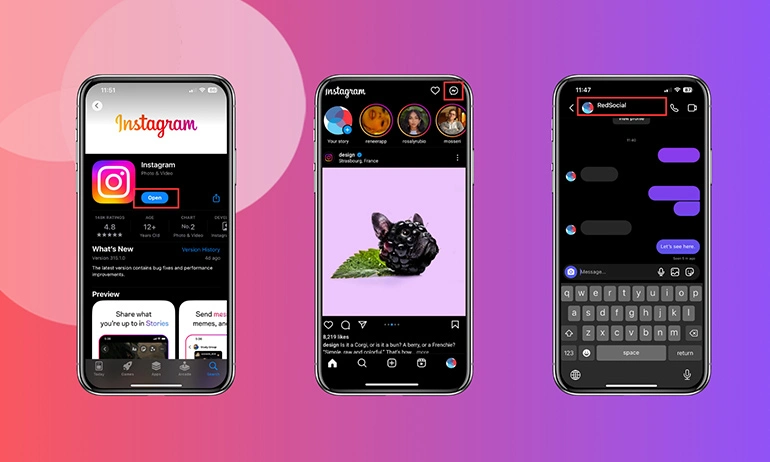
First things first, let’s get into Instagram. Tap on the colorful camera icon to launch the app. Once you’re in, look at the top right of your screen. See that little paper airplane icon? That’s your direct ticket to DMs. Tap on it, and boom – you’re in your chat list. This is where all your conversations hang out, waiting for that splash of personal flair.
But before we dive into the steps of chat customization, it’s worth considering another aspect of your Instagram presence. If you’ve noticed that your outreach strategy isn’t quite hitting the mark in Instagram DMs, the issue might lie with your profile’s influence. It’s a known fact that people tend to respond quicker to pages with a larger following. This is where enhancing your page’s appeal comes into play. To boost your visibility and credibility, you might want to explore the option to buy Instagram followers. This strategy can be a game changer. So, as you infuse your chats with personality, remember, sometimes the key to better engagement lies in strengthening your profile’s foundation.
- Selecting the Chat to Customize
Now, let’s pick a chat to jazz up. Scroll through your list of chats and tap on the one you want to give a makeover. Maybe it’s your bestie, your group chat, or that special someone. Whichever it is, just give it a tap – that’s your canvas for creativity!
- Accessing Chat Settings
Got your chat? Great! Next step: tap on the name of the person or group at the top of the chat screen. This is the control room for your chat customization mission. Get ready to explore the theme options that are about to give your chat a whole new vibe.
Step 2: Choosing a New Theme
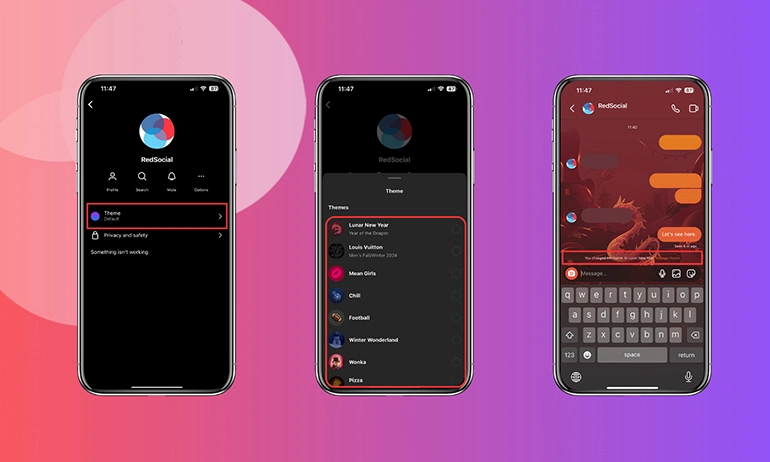
Here’s where the magic happens. In chat settings, find the ‘Theme’ option. Tap on it and prepare to be dazzled by a variety of themes Instagram offers. From classic colors to funky patterns, there’s a theme for every mood and season. Feel like going dark mode? There’s a theme for that. Something sunny and bright? Got you covered. Take your time to swipe through and preview how each theme feels. It’s all about what speaks to you.
- Applying the New Theme
Found the one? Awesome choice! When you tap on your selected theme, it’s like flipping a switch to a whole new chat environment. Instantly, your chat undergoes a total makeover. This one tap instantly changes the look of your chat. The background, the bubbles, the whole color scheme transforms. It’s like giving your chat a brand-new outfit that you picked out!
- Verifying the Change
Time for the grand reveal in your journey on how to change your chat theme on Instagram. Head back to your chat and see the transformation live. The new theme should now be in full swing, setting the stage for all your future conversations in this chat. It’s like walking into a room you just redecorated – refreshing and exciting. Go ahead, send a message and see how it looks with your brand-new theme! For a less detailed walkthrough on customization options, check out Instagram’s official guide on changing chat themes, and watch your chats transform with your new theme.
iOS Shortcut for Quick Theme Access
For those with an iPhone, here’s a cool shortcut on how to change your chat theme on Instagram. In the chat you want to transform, press and hold on the chat background. That’s right, just press and hold anywhere amidst your conversation bubbles. As soon as you do this, a list of themes pops up at the bottom of your screen, like a tray of colorful options waiting for your pick. No extra taps, no digging through settings – it’s all right there at your fingertips. This quick-access feature is more than just a shortcut; it’s a gateway to experimenting with your chat aesthetics in real-time. Whether you’re in the mood for a vibrant pattern or a subtle hue, this feature lets you switch themes to match your current vibe effortlessly. It’s a small but powerful addition to your Instagram toolkit, enhancing both the fun and efficiency of your app experience.

How To Change Instagram Chat Theme To Default
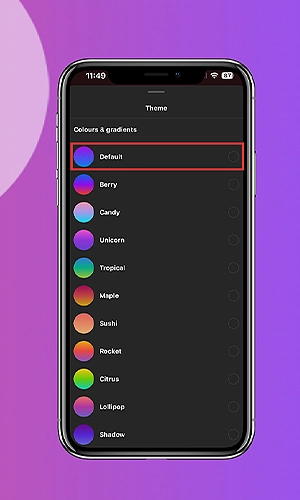
If you ever wish to go back to the basics, just follow the steps on how to change your Instagram theme to the default setting. Reverting to the default theme is just as easy as choosing a new one. In your theme selection tray, simply scroll down until you find the ‘Colors & Gradients’ section. The default theme is conveniently listed right after these options. Selecting it will bring your chat back to its original Instagram look – clean, classic, and familiar.
When it comes to matching themes with conversation mood or contact, think of it as setting the stage for your chats. For instance, choose bright and lively themes for upbeat conversations or a darker, more subdued theme for serious discussions. You can even match themes with the personality of the person you’re chatting with. Is your friend vibrant and bubbly? Try a colorful, patterned theme. For a more reserved contact, a simple, elegant theme might be the way to go. It’s all about enhancing the mood and making each chat feel just right.
Conclusion
And there you have it – you’ve mastered how to change your chat theme on Instagram! We’ve navigated from opening chats, selecting conversations, to diving into the theme options and applying your favorite pick. Remember, each theme adds its own flavor to your conversations, so don’t hesitate to experiment. Try out different themes to match your mood, the season, or just for the fun of it. Personalizing your chat experience on Instagram is not only about aesthetics; it’s about making your daily interactions more enjoyable and reflective of your unique style. Happy theming!