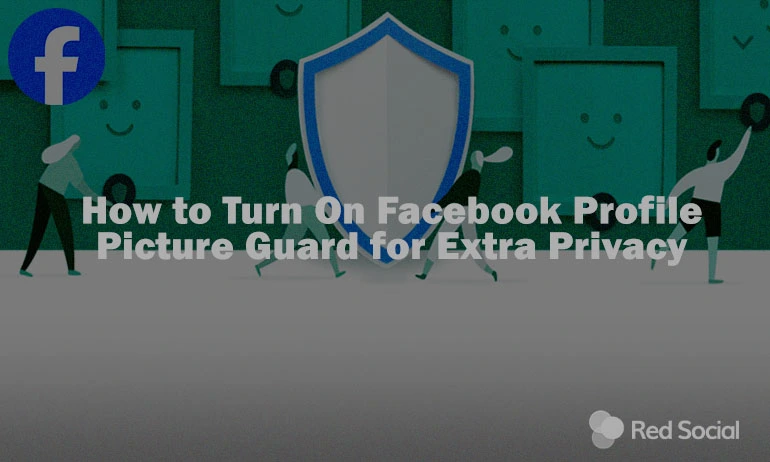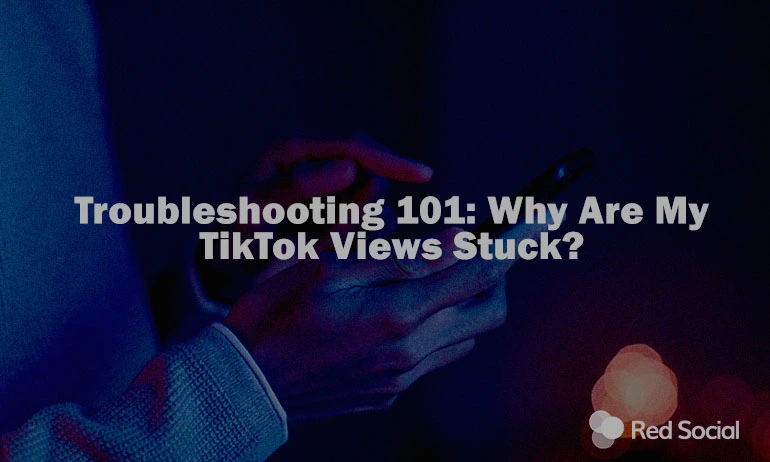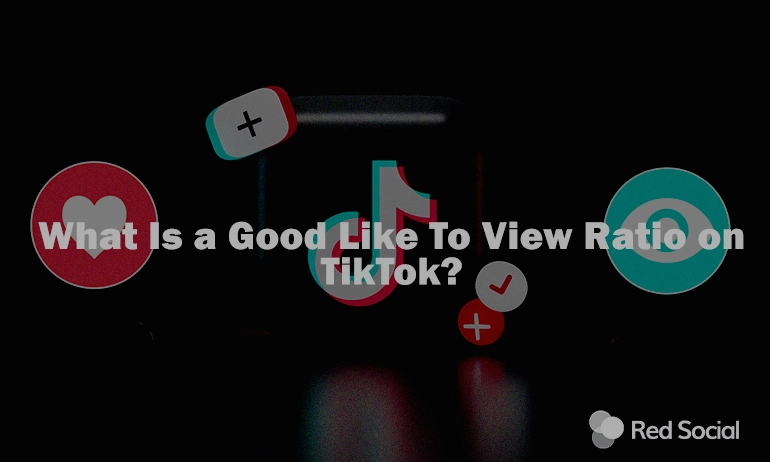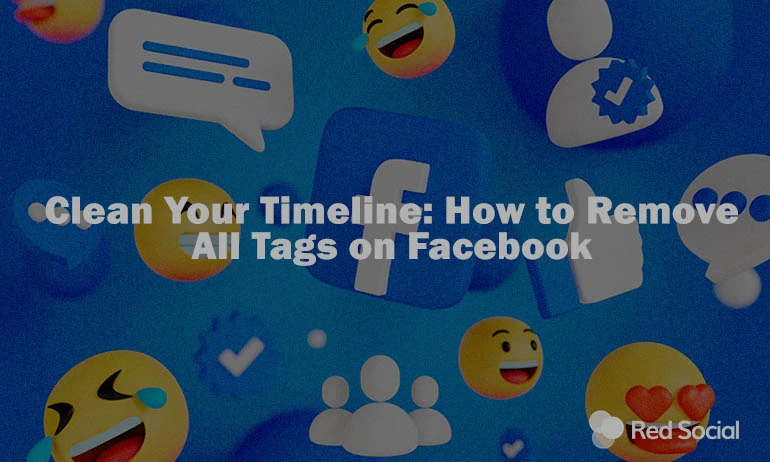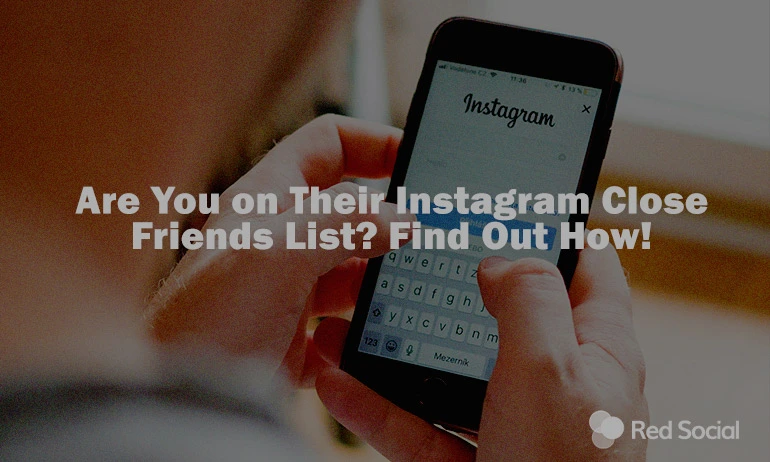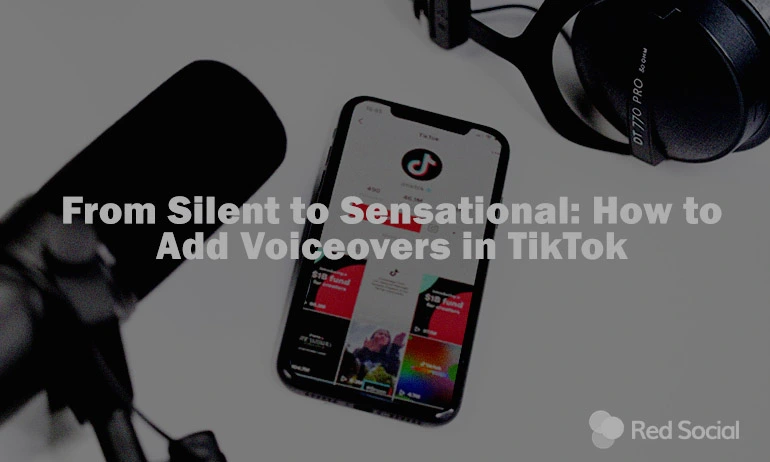In comparison to the last 2 decades, instances of identity theft have rocketed high by 584%, according to a recent ConsumerAffairs research. With Facebook‘s guard, you can take proactive steps to maintain your online identity.
We’ll explore the essentials of the Profile Picture Guard – from understanding its purpose and benefits to learning how to activate it on your account. If you’re looking to secure your personal data or ward off improper use of your avatar, this feature is invaluable to safeguard your identity.
What is Facebook Profile Picture Guard?
This tool is crafted to empower users with heightened command over their display images, significantly boosting their privacy on the site. In essence, it serves as a defensive barrier for your avatar, barring others from downloading, or screenshotting it without your explicit consent.
The primary purpose of the Profile Picture Guard is to empower users to safeguard their online identity and prevent misuse of their photo. Enabling it offers several benefits:
- Prevention of unauthorized access: Prevents misuse of your image, reducing identity theft, cyberbullying, and harassment.
This feature strengthens control over your digital presence, offering significant protection against the exploitation of personal images. It’s a critical tool for improving online privacy and security, providing users with peace of mind regarding their social media footprint. For an optimized social media experience, consider exploring professional management services. If you’re aiming to further optimize your presence, consider exploring our professional Facebook management services.
How to Turn on Facebook Profile Picture Guard?
To activate this service, you must authorize “Profile Locking”:
- Firstly, Access the Menu interface.
- Secondly, Navigate to the “Settings and Privacy”.
- Thirdly, Press “Audience and Visibility”
- Finally, Press the Profile Locking function.
With that setup complete, you’re ready to enable the guard. Simply visit your profile, tap on your photo, select “Turn On Profile Picture Guard,” and verify the activation. It’s crucial to remember, however, that availability of this feature may vary by country.
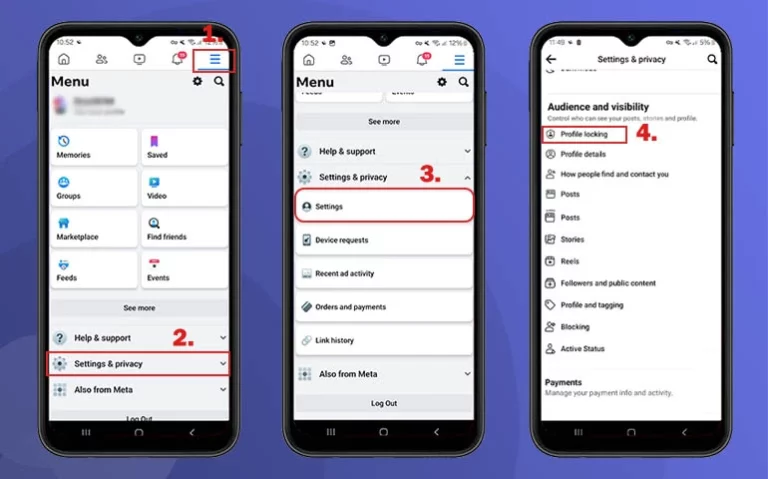
Additional Defense: Design Overlay
By learning how to turn on Facebook profile picture guard you have a more secure account, but if you wish to add an extra layer of defense against misuse we will show you how to add a design frame to your photo:
- Access Your Profile.
- Tap on your pic to access the editing capabilities.
- Press “Add Frame”.
- Browse through the assortment of designs by Facebook.
- Settle on an overlay that resonates with you.
Now, you can enhance the visual appeal of your photo while fortifying its protection against misuse. This extra layer of security is an effective way to maintain control over your visual identity on Facebook, ensuring your online persona is both secure and uniquely yours.
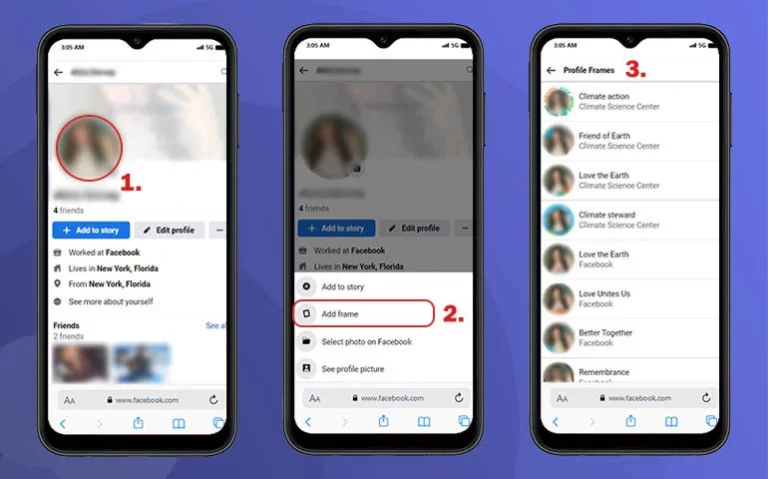
Strengthening Privacy and Security on Facebook
Initiating activation of the Profile Picture Guard is essential for basic account safety. However, to ensure comprehensive soundness, consider the following key actions:
1. Update Privacy Settings Frequently: Consistently oversee and fine-tune your privacy configurations. This includes managing the visibility of your posts, and personal details to match your privacy needs.
2. Exercise Caution with Third-Party Apps: Be mindful when allowing third-party apps access to your account. Approve only those apps you trust and carefully examine the permissions they seek.
3. Implement Two-Factor Authentication: For added security, activate two-factor authentication on your account. This feature requires a second verification step, like a text message code, for login attempts.
4. Keep Tabs on Account Activity: Regularly monitor your account for unusual activities, such as unfamiliar logins or unexpected differences in settings. Promptly address any anomalies to safeguard your account.
5. Report Any Suspicious Behavior: Immediately report any odd or malicious activities to Facebook.
By adopting these practices, you’ll increase the security of your account generally speaking. Regularly updating privacy settings, cautiously engaging with third-party apps, and keeping an eye on unusual account activity are vital for protecting your online privacy.
How to Turn Off Profile Picture Guard on Facebook?
To remove the photo protection on Facebook, follow this brief guide:
- Go to your page.
- Tap on your profile image.
- Select “Remove profile picture guard.”
- Confirm your choice.
This process makes it straightforward to deactivate the protection when you decide it’s necessary. However, always assess the situation carefully and choose to disable this feature when it’s truly warranted, keeping your photo’s security in mind.

How to Turn Off Profile Picture Guard on Facebook?
Summarizing our exploration of how to turn on Facebook Profile Picture Guard, this feature is key to safeguarding your online identity. It’s a significant move to prevent cyberbullying and identity theft. But, maintaining a secure online presence also involves regular privacy updates and account monitoring, reinforcing your defense against digital threats. For those seeking to amplify their presence on Facebook, explore our services to buy Facebook followers. This can effectively grow your audience and elevate your social media strategy.