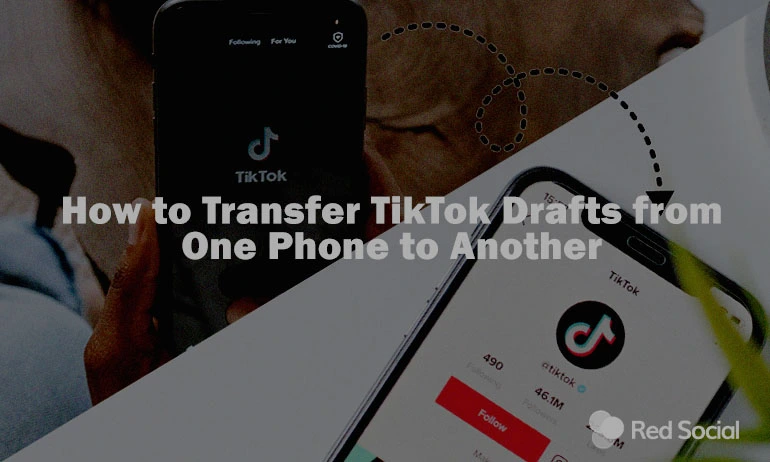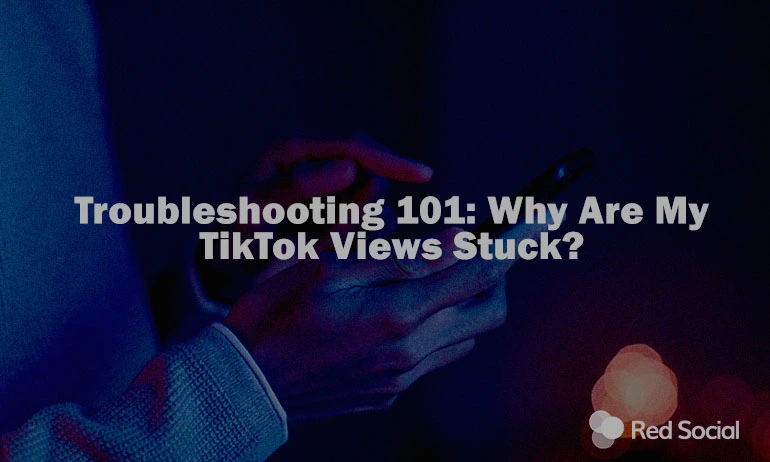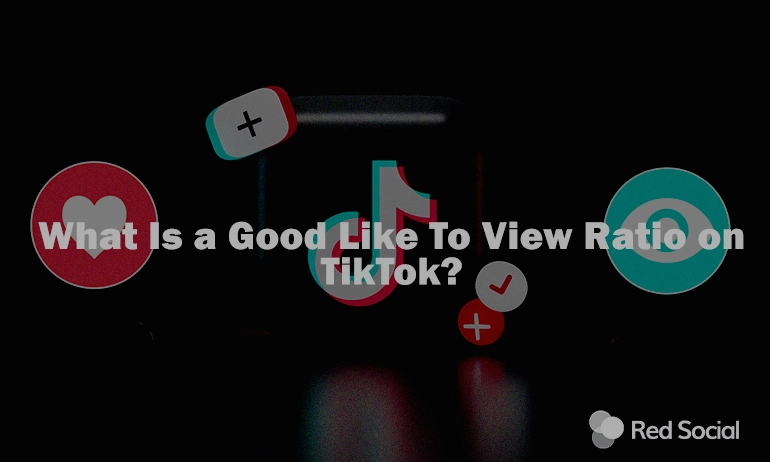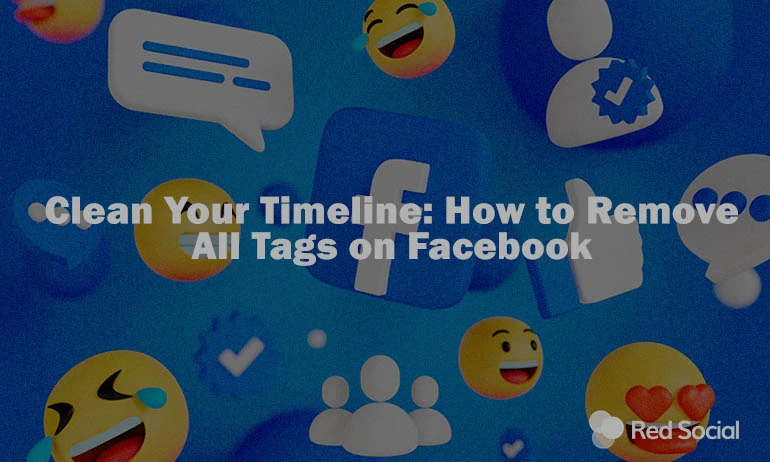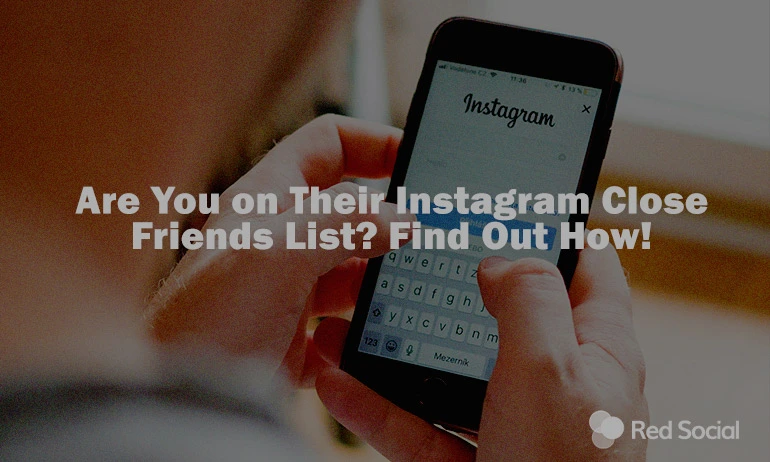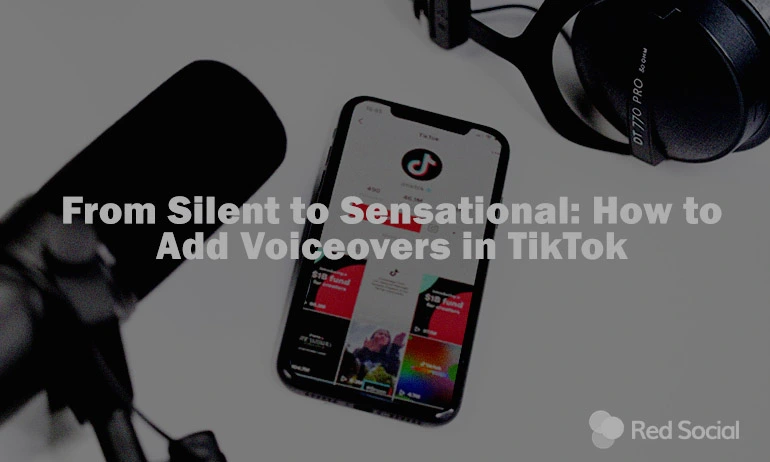TikTok has become essential for sharing and creating video content, but moving drafts from one phone to another poses a challenge for many users. Drafts are stored on your device and don’t automatically move when you change phones. This article provides clear steps on how to transfer TikTok drafts from one phone to another, ensuring you can switch phones without losing your work. Whether you’re upgrading or simply changing devices, this guide will help you keep your saved content safe and accessible.
Understanding TikTok Drafts
Drafts are videos saved on your device for future editing or posting. They are valuable for users who create content in advance or need time to perfect their videos. One key aspect to remember is that they are stored locally on your phone, meaning they do not automatically migrate if you switch to a new phone. This local storage ensures your content is only accessible by you, providing a level of security for your unpublished content. A common concern is, “Why did TikTok delete all my videos?” Typically, unpublished videos can be lost if the app is uninstalled, or the phone is reset, unlike published videos that are stored on the platform’s servers. This underscores the importance of backing up your videos externally to avoid losing them during app or device changes. Once ready to publish, boost your content’s visibility instantly with our TikTok likes services.

Preparing for Transfer
Initiating this reposition requires some groundwork to ensure everything goes smoothly. First, verify that TikTok is already installed on both your current (source) and new (destination) phones. This might seem like a minor detail, but it’s fundamental to the process. The app’s presence on both devices guarantees that you can access all necessary features and settings for transferring them directly.
A stable internet connection on both devices is essential, not only for using transfer tools but also for cloud storage uploads, preventing any data loss. Also, review your unposted videos on the old device to confirm they’re up to date and fully saved within the app. For those using cloud storage, like iCloud, verify your account has sufficient space. These preparations minimize risks and set the stage for a smooth transfer.
How To Transfer TikTok Drafts to Another Phone?
Method 1: Directly Within TikTok
While TikTok doesn’t provide an in-built feature for moving unpublished videos between devices, a workaround involves saving them to your device’s camera roll. This can be accomplished by choosing ‘Save to device’ for each draft, then transferring them to your new device manually. The simplicity of this method is its strong suit, though it requires additional steps to save and relocate the files manually.
Method 2: Using Camera Roll or Photos App
After saving your content to your camera roll, you can send them to a new smartphone using built-in features of your phone. iPhone users might wonder how to backup drafts to iCloud, whereas Android users can use Google Photos or even email for the task. This method is broadly applicable, requires no third-party apps, and is relatively straightforward, making it a good option for most users.
Method 3: External File Transfer Apps
For those seeking a quicker and more efficient way to move multiple drafts, external file transfer apps like Send Anywhere or SHAREit are excellent options. These apps facilitate direct file transfer between devices using Wi-Fi or a personal hotspot, offering rapid speeds and the capability to handle several files simultaneously. This method is especially beneficial for content creators with a large volume of drafts, providing convenience and speed.
Key Considerations for Transferring TikTok Drafts
When planning to send drafts across phones, several key factors ensure a successful and smooth process:
The Quality: It’s essential to maintain the original quality during the transfer. Opt for transfer methods that preserve the video quality and verify the drafts on your new device to ensure they haven’t been degraded during the process.
Regular Backups: Implementing a habit of regularly backing up your videos can significantly reduce the risk of data loss. Cloud storage services such as iCloud for iOS users and Google Drive for Android provide a convenient way to store your unshared content.
Troubleshooting Tips: If you encounter issues like drafts not appearing on the new device or an interrupted transfer, first check the internet connection and storage on both devices. Restarting the transfer or attempting to move in smaller batches may resolve the problem.

Conclusion
Sending TikTok drafts from one device to another doesn’t have to be a daunting task. By choosing the right method for your needs you can ensure a quick transition of your content. Remembering to maintain the quality of your unshared content, regularly backing up your content, and knowing how to troubleshoot common issues will further smooth the process. With these strategies in hand, you can focus on what matters most: creating content that resonates with your audience. To further boost the early engagement these unpublished videos will have when they get released you can buy TikTok Views.