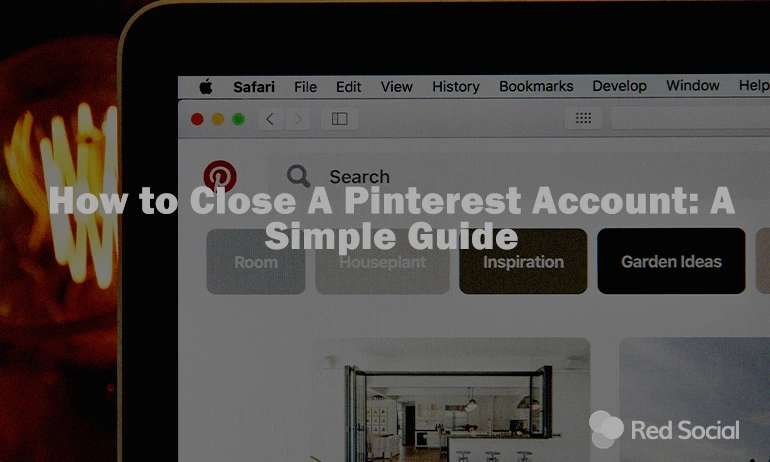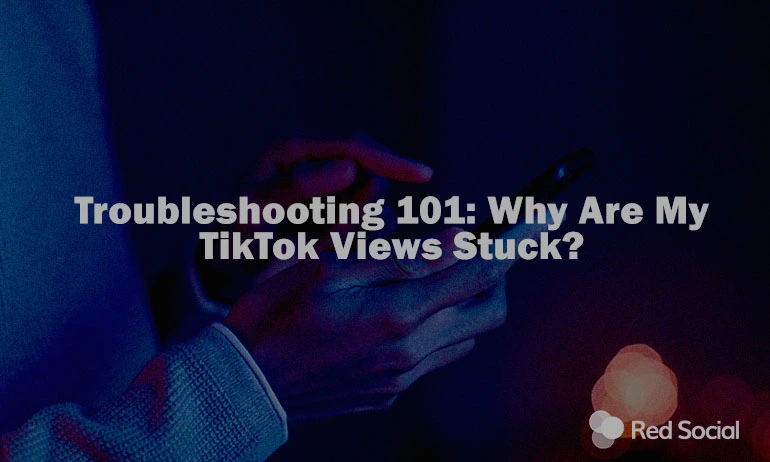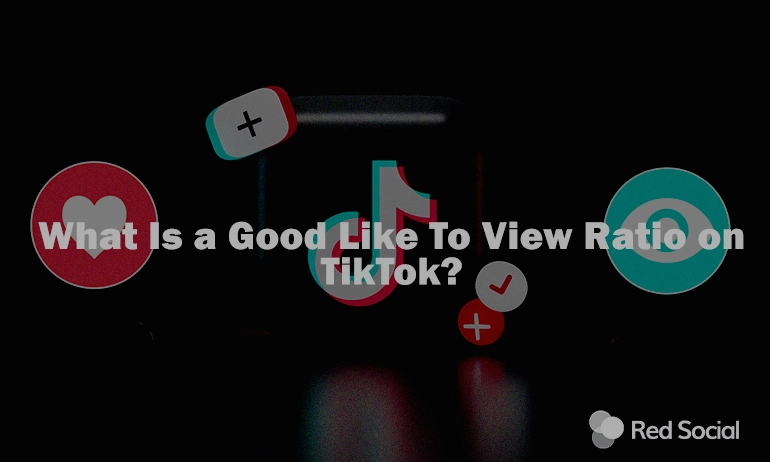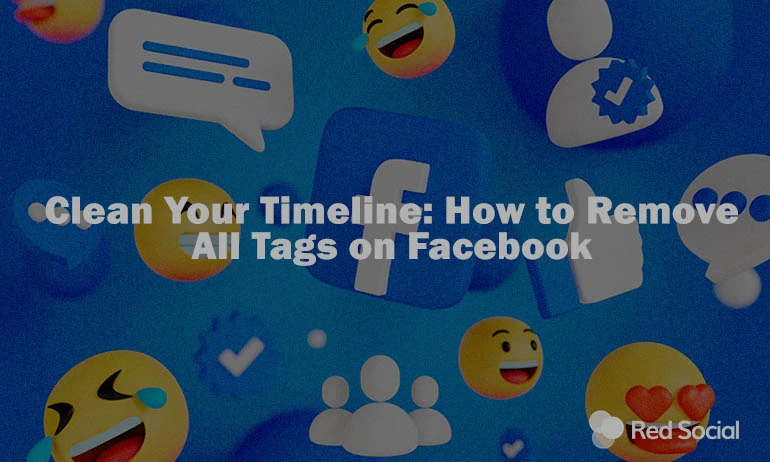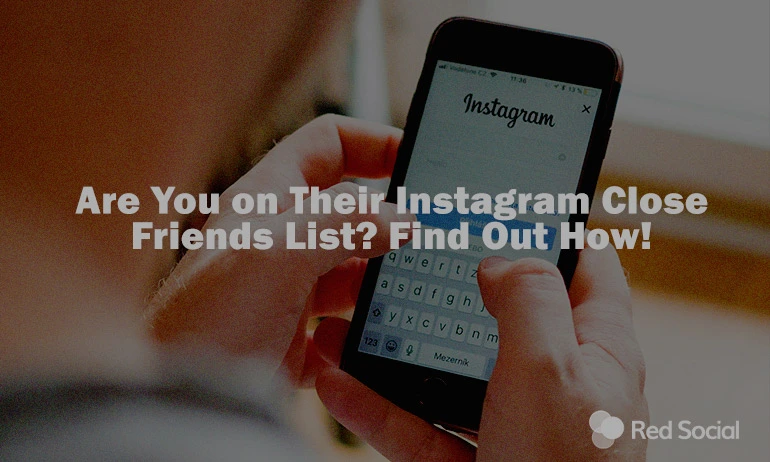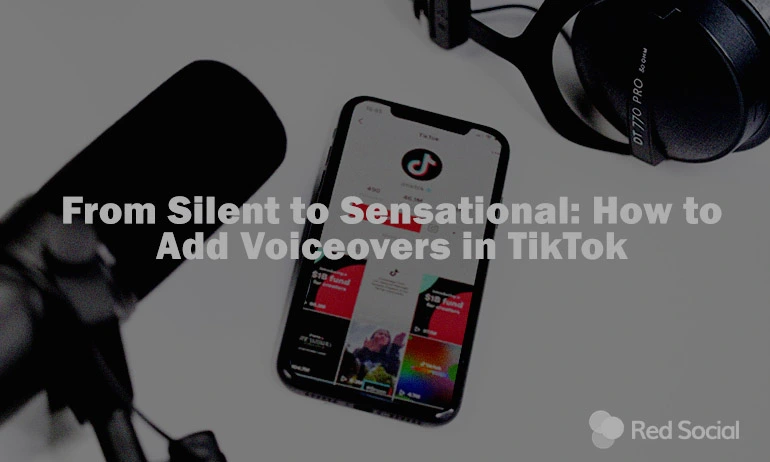Thinking of saying goodbye to your Pinterest account? Whether you’re aiming to minimize your digital footprint, redirect your time and energy, or you’re just ready for something new, deciding to close your Pinterest account is a significant step. This guide is here to help you navigate through that decision with ease and clarity. We’ll take you through the essentials: backing up your cherished pins, understanding the difference between deactivating and deleting, and ensuring your departure from Pinterest is as seamless as your first pin. By the end, you’ll be fully equipped with the knowledge on how to close a Pinterest account, ready to make an informed decision that best suits your digital lifestyle.
Before You Begin
Before you dive into learning how to close your Pinterest account, consider if there might be other solutions to meet your needs without permanently parting ways. If your motivation stems from seeking more engagement or visibility, there’s an alternative path worth exploring. Enhancing your Pinterest presence through our services like buying Pinterest followers and saves could reinforce your account, bringing new life to your pins and boards. This approach can offer the engagement boost you’re looking for, turning the tide on your Pinterest experience.
Our Pinterest Tips blog post is also a fantastic resource packed with strategies for managing your account more effectively. From fine-tuning your feed to boosting your privacy settings, there’s a wealth of knowledge for those contemplating whether to close their account.
- Backup Your Data: Pinterest is a treasure trove of inspiration. If you’ve spent years curating boards and collecting pins, consider backing up this information. While Pinterest doesn’t offer a direct ‘export’ feature, you can save images and descriptions manually or use third-party tools designed for this purpose.
- Notify Your Followers: If you’ve built a following or have active collaborations, it’s courteous to let them know about your departure. You could make a final post or send messages to close connections, providing them with alternative ways to stay in touch or follow your work elsewhere.
- Review Linked Accounts: If your Pinterest account is linked to other social media or services, disconnect these links to ensure a smooth transition. This step prevents future login issues and secures your digital presence across platforms.
- Consider Deactivation vs. Deletion: Pinterest offers two options for leaving the platform – deactivating your account, which is temporary and reversible, and deleting your account, which is permanent. Deactivation allows you to take a break without losing your profile, boards, or pins, whereas deletion is final. Evaluate your choice carefully, as it impacts how you proceed.
How To Log Out Of Pinterest
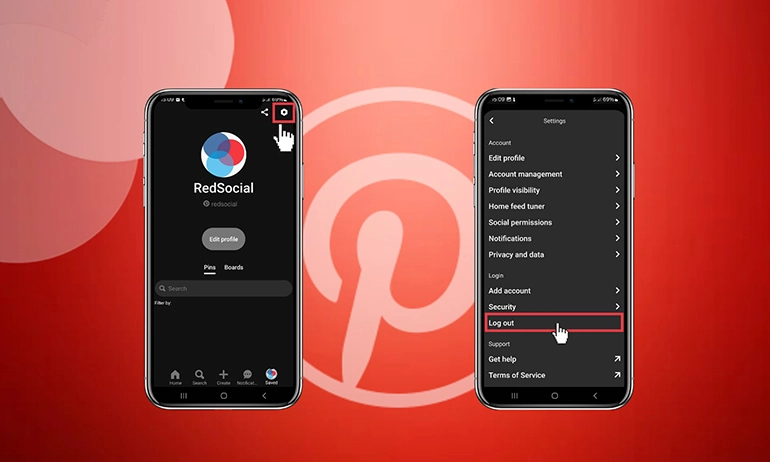
Learning how to log out of Pinterest is a key step before you deactivate or delete your account. It helps sign you out from all devices. Follow these simple steps:
- Launch the Pinterest app on your device.
- Click on the profile icon at the bottom to access your profile.
- Hit the hexagon icon in the upper right corner and choose ‘Settings.’
- Scroll all the way down and select ‘Log out.’
How To Deactivate A Pinterest Account
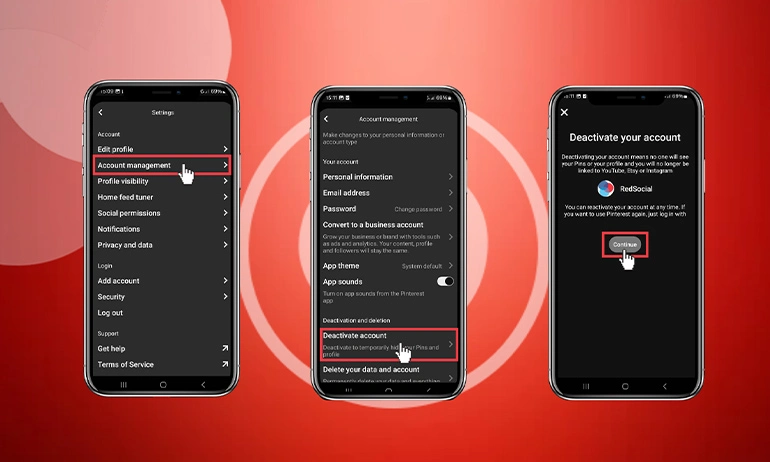
Temporarily deactivating your Pinterest account makes your profile and boards invisible to others, yet keeps everything saved for when you might want to come back. Here’s how to deactivate a Pinterest account.
- Navigate to your profile within the Pinterest app and enter ‘Settings’ following the steps previously mentioned.
- Choose ‘Account settings’ and look for the ‘Deactivate account’ choice.
- Pick a reason for your deactivation and then press ‘Next’ to finalize your decision.
How To Delete A Pinterest Account
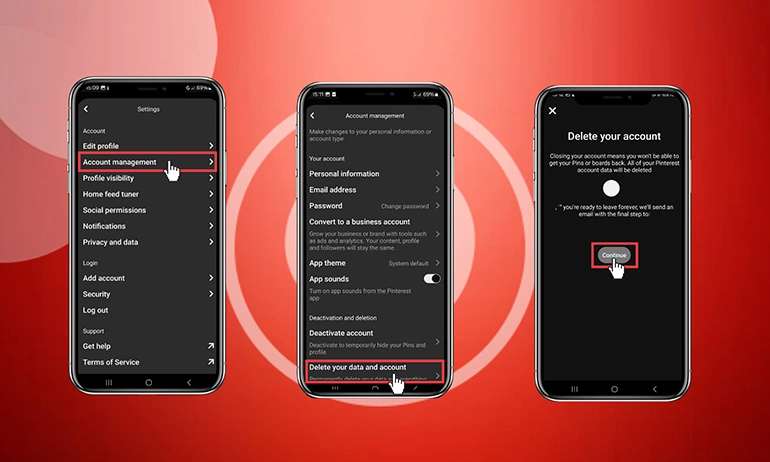
Permanently deleting your Pinterest account erases your profile, boards, and all your pins forever. Remember, this step is irreversible.
- Open the Pinterest app and head to ‘Settings’ through your profile page.
- Tap on ‘Account settings’ and then choose ‘Delete account.’
- After picking a reason for leaving, confirm your choice to proceed.
How To Block Someone On Pinterest
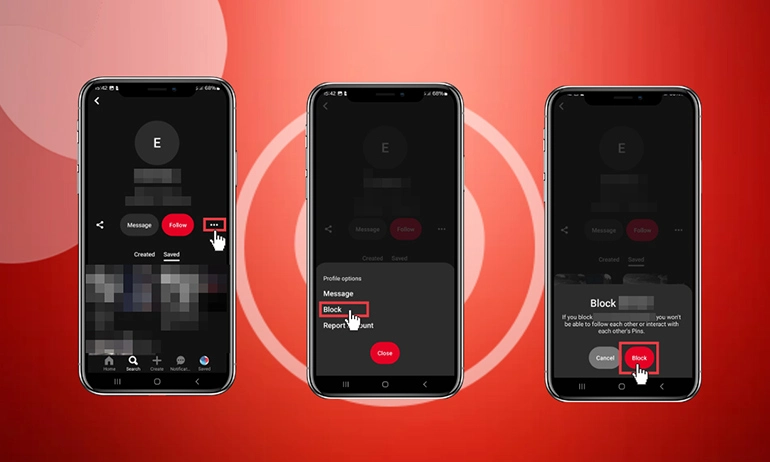
If you’re figuring out how to manage your interactions on Pinterest without leaving the platform, learning how to block someone on Pinterest offers a straightforward solution. Here’s a step-by-step guide:
- First, go to the profile of the person you want to block.
- Click (or tap, if you’re on mobile) the three dots on their profile to see more options.
- Choose ‘Block’ from the menu, then confirm your decision to block them.
- Screenshot: Highlighting the ‘Block’ option in the menu.
By blocking someone, you stop them from following you, sending messages, or interacting with your pins. And don’t worry, Pinterest keeps it discreet — the blocked user won’t know they’ve been blocked.
What Happens Next?
After you’ve decided to either deactivate or delete your Pinterest account, it’s important to know what to expect in the aftermath of your decision. Should you seek further details or need clarification on specific points, Pinterest’s official guide offers an in-depth look at the process. This can provide extra reassurance and comprehensive information directly from the source. This can be especially useful for those wanting to double-check the latest procedures or updates from Pinterest itself.
If You Choose To Deactivate:
- Poof, You’re Invisible! The moment you deactivate, your profile and all those pins vanish from Pinterest land. No more showing up in searches or feeds.
- Check Your Inbox. You’ll get an email from Pinterest confirming your account is on pause. It’s like a little goodbye note, but with a “P.S. You can come back anytime!” Just log in again, and everything will be right where you left it – your boards, pins, and followers haven’t moved an inch.
Taking The Big Leap To Delete?
- Gone for Good. Deleting your account? It’s serious business. You get a 14-day “think about it” window. Change your mind? Just log back in. If not, after those two weeks, Pinterest starts the permanent goodbye process.
- Final Email Alert. You’ll hear from Pinterest one more time with an email saying the countdown has begun. They’ll let you know how long you’ve got to undo the decision.
- Erasing Your Digital Footprint. After the grace period, your account and everything with it start fading away from Pinterest’s memory. This bit takes a bit of time, but once it’s done, it’s like you were never there.
- No Backsies. Once your account is deleted, that’s it. There’s no magic undo button. If you get the Pinterest itch again, you’ll need to start from scratch.
And If You're Wondering About Recovery...
- Deactivated Accounts: Easy peasy – just sign in again, and you’re back.
- Deleted Accounts: It’s a one-way street with no U-turns. Ready for a fresh start? You’ll need a new account.
Closing your Pinterest account is a choice with immediate and lasting effects. But whether you’re taking a break or calling it quits, Pinterest makes sure you know exactly what’s happening every step of the way. Happy pinning… or not!
Conclusion
Deciding to close your Pinterest account is a big step, but it doesn’t have to be a daunting one. In this guide, we’ve detailed how to close a Pinterest account, whether you’re considering deactivation or deletion, to provide you with all the information necessary to make an informed choice. Whether you’re taking a break or saying goodbye, remember to back up your pins if they hold value to you. The digital landscape is vast, and your journey through it should fit your needs and aspirations. Pinterest is just one stop along the way, and we’re here to help you navigate forward, whatever your destination may be.